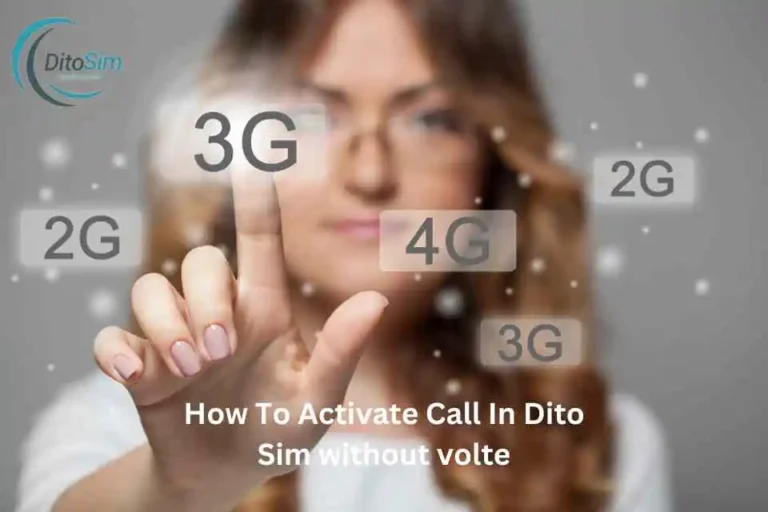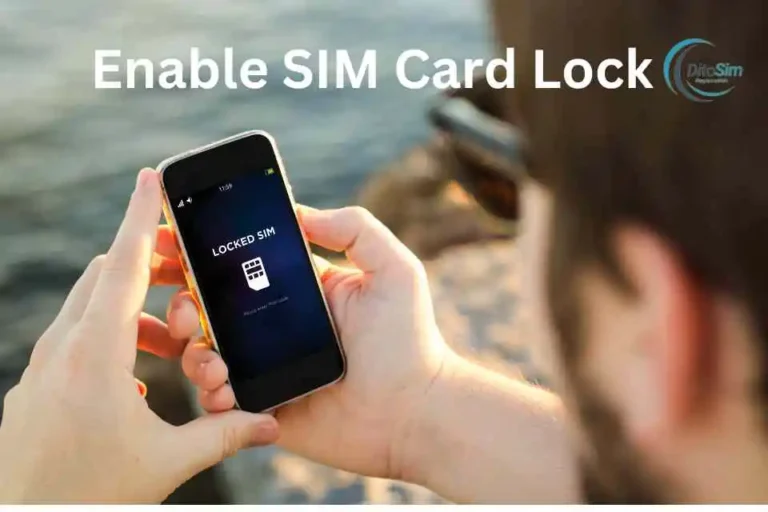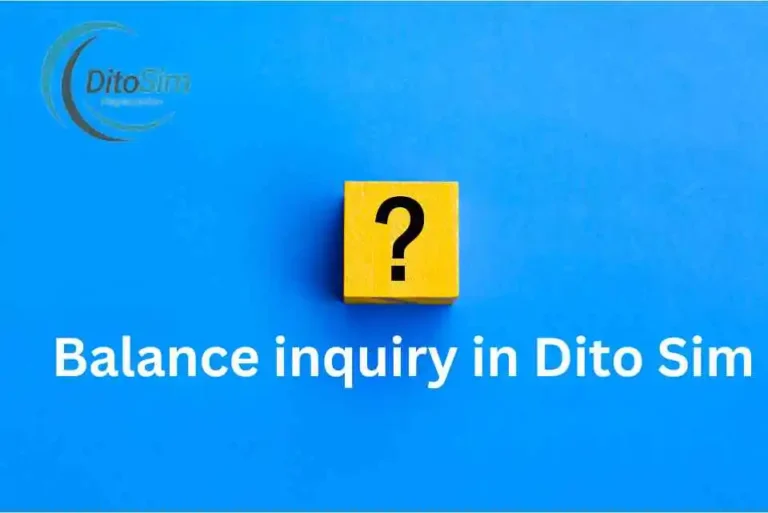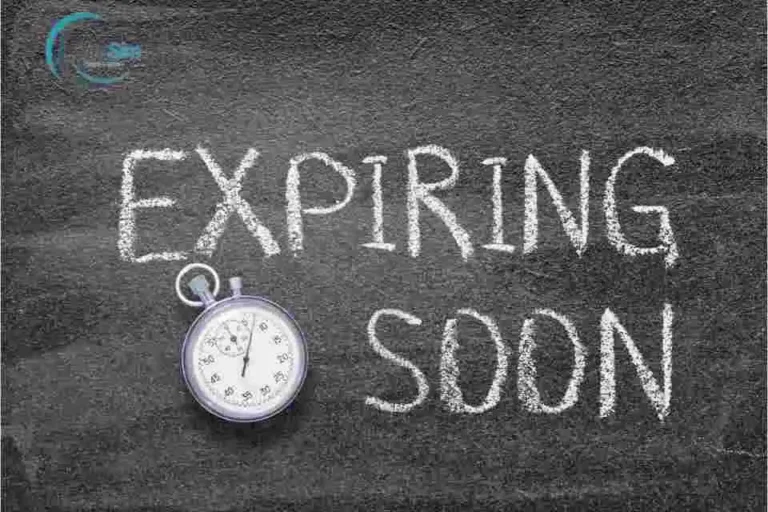How To Set Up Dito SIM APN
Many people have trouble using the internet with their DITO SIM. This happens because the APN settings are not correct. When the settings are wrong, the internet can be very slow or not work at all. This can make it hard to watch videos, play games, or even send messages online. The good news is that this problem can be fixed easily. By setting up the APN the right way, you can get a fast and smooth internet again. Follow this guide, and your connection will be working without any trouble.
What is Apn?
APN stands for Access Point Name. It is a setting on your phone that helps it connect to the internet using your SIM card. Without the correct APN, your internet might not work properly. Setting it up the right way makes sure you can browse, stream, and stay online easily.
How to set up dito SIM APN (For Andriord)
These settings will fully configure your DITO SIM for seamless internet and mobile data access.
Step 1: Insert the DITO SIM into your phone.
Step 2: Open your phone’s “Settings” app.
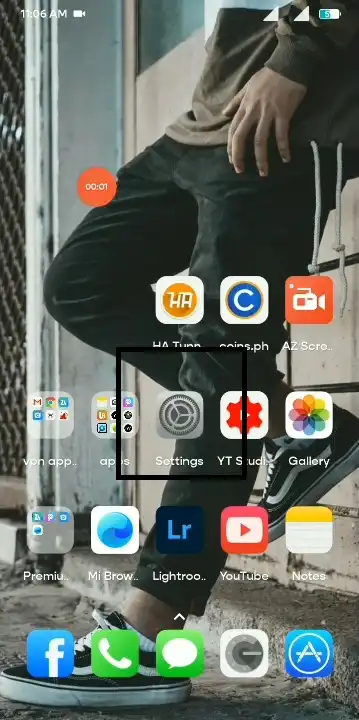
Step 3: Go to “Mobile Network” or “SIM Settings.”
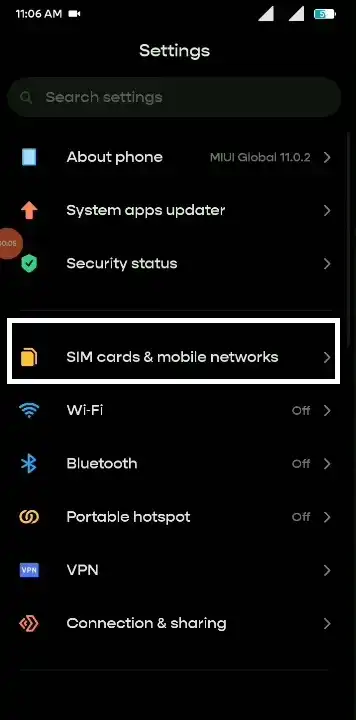
Step 4: Tap on “Access Point Names” (APN).
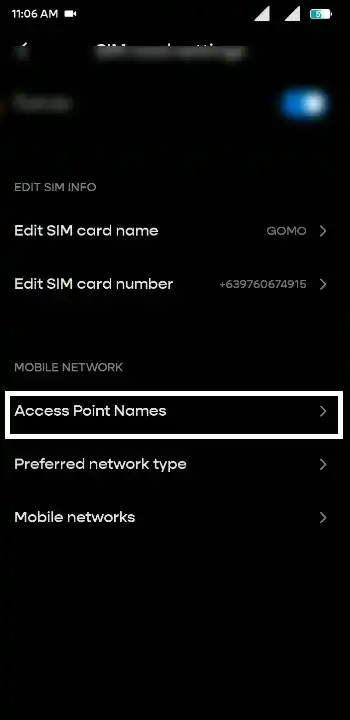
Step 5: Add a new APN.
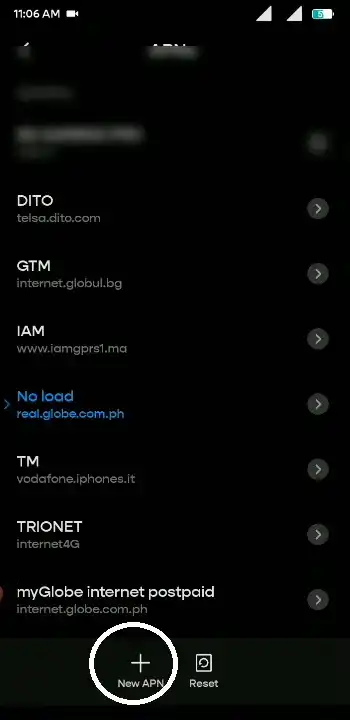
Step 6: Enter the following details in the APN fields:
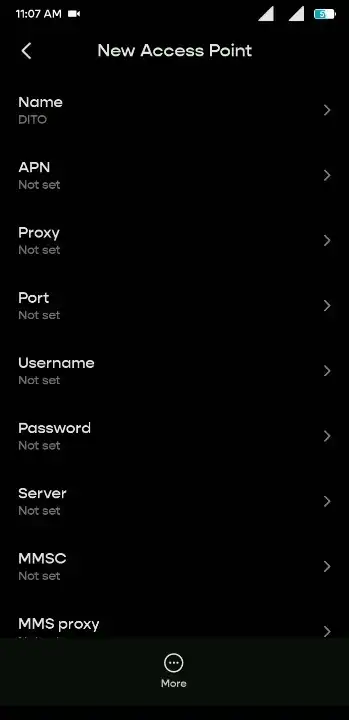
- Name: Dito APN
- APN: internet.dito.ph
- Proxy: Not set
- Port: Not set
- Username: Not set
- Password: Not set
- Server: Not set
- MMSC: Not set
- MMS proxy: Not set
- MMS port: Not set
- MCC: 515
- MNC: 02
- Authentication type: Not set
- APN type: default
- APN protocol: IPv4/IPv6
- APN roaming protocol: IPv4/IPv6
- APN enable/disable: APN enabled
- Bearer: Unspecified
- MVNO type: None
Step 7: Save the new APN settings.
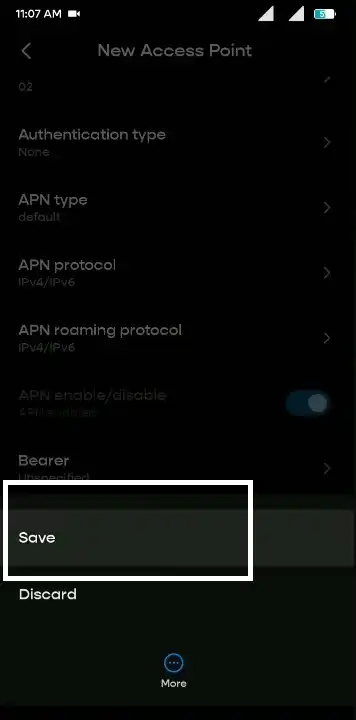
Step 8: Select the newly created APN.
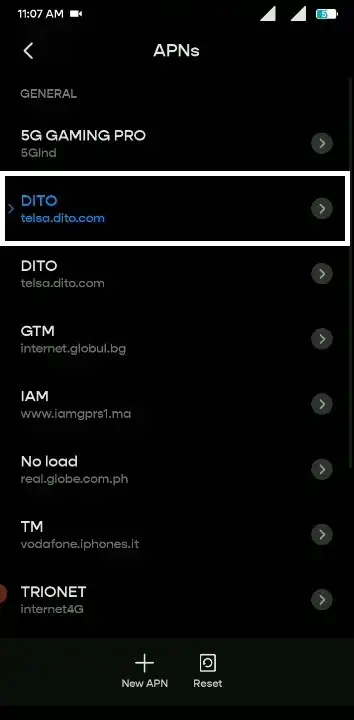
Step 9: Enable mobile data to apply the settings.
How to set up dito SIM APN (For iPhone)
- Insert the DITO SIM: Place your DITO SIM into the iPhone’s SIM slot.
- Open Settings: Tap on the “Settings” app on your iPhone.
- Access Cellular Settings: Scroll down and tap “Cellular” or “Mobile Data.”
- Open Cellular Data Network: Under Cellular settings, tap “Cellular Data Network” or “Mobile Data Network.”
- Enter APN Details: Fill in the fields as follows:
- Cellular Data:
- APN: internet.dito.ph
- Username: Leave blank
- Password: Leave blank
- LTE Setup (Optional):
- APN: Leave blank
- Username: Leave blank
- Password: Leave blank
- MMS:
- APN: Leave blank
- Username: Leave blank
- Password: Leave blank
- MMSC: Leave blank
- MMS Proxy: Leave blank
- MMS Max Message Size: 1048576
- MMS UA Prof URL: http://www.apple.com/mms/uaprof.rdf
- Cellular Data:
- Save the Settings: Once you have entered the details, exit back to the main Cellular menu. The settings are saved automatically.
- Restart Your iPhone: Power off your iPhone and turn it back on to apply the new APN settings.
By following these steps, your DITO SIM will be properly configured for mobile data and MMS services on your iPhone.
Dito Sim Apn Setting For Fast Speed Internet
To optimize your DITO SIM for faster internet speeds, configure the Access Point Name (APN) settings on your device. Proper APN configuration ensures efficient data connectivity.
For Android Devices:
- Access Settings: Navigate to “Settings” > “Network & Internet” > “Mobile Network” > “Access Point Names.”
- Add New APN: Tap the “+” icon to create a new APN.
- Enter APN Details:
- Name: DITO PH
- APN: internet.dito.ph
- Proxy: Not set
- Port: Not set
- Username: Not set
- Password: Not set
- Server: Not set
- MMSC: Not set
- MMS Proxy: Not set
- MMS Port: Not set
- MCC: 515
- MNC: 66
- Authentication Type: Not set
- APN Type: default,supl,xcap
- APN Protocol: IPv4/IPv6
- APN Roaming Protocol: IPv4/IPv6
- APN Enable/Disable: APN enabled
- Bearer: Unspecified
- MVNO Type: None
- Save and Activate: Save the new APN settings and select it as the active APN.
- Restart Device: Reboot your device to apply the new settings.
For iOS Devices:
- Access Settings: Go to “Settings” > “Cellular” > “Cellular Data Network.”
- Enter APN Details:
- Cellular Data:
- APN: internet.dito.ph
- Username: Leave blank
- Password: Leave blank
- LTE Setup (Optional):
- APN: Leave blank
- Username: Leave blank
- Password: Leave blank
- MMS:
- APN: Leave blank
- Username: Leave blank
- Password: Leave blank
- MMSC: Leave blank
- MMS Proxy: Leave blank
- MMS Max Message Size: 1048576
- MMS UA Prof URL: http://www.apple.com/mms/uaprof.rdf
- Cellular Data:
- Save Settings: Settings are saved automatically upon exiting.
- Restart Device: Reboot your iPhone to apply the new settings.
By following these steps, your device should achieve optimal internet speeds on the DITO network. Ensure your area has strong DITO coverage for the best experience.
Troubleshooting Common Issues in Dito Sim Apn setting
By addressing these common issues with these solutions, you can successfully configure your DITO SIM for reliable and fast internet connectivity.
- APN Settings Not Saving
- Issue: After entering the APN details, the phone does not save the changes.
- Solution: Ensure all required fields are filled, especially the APN field. Restart the phone after saving the settings to apply changes.
- No Internet Connection After Setup
- Issue: Mobile data is not working even after entering the correct APN.
- Solution: Recheck the APN details for any mistakes. Confirm the APN name is “internet.dito.ph.” Ensure mobile data is enabled and check signal strength.
- Slow Internet Speeds
- Issue: Data works but is too slow to use effectively.
- Solution: Verify that your area has strong DITO network coverage. Adjust the APN protocol to “IPv4/IPv6” for better speed. Switch your mobile network to LTE if available.
- No Access to APN Settings
- Issue: APN options are unavailable or grayed out.
- Solution: Confirm that your phone is unlocked and compatible with DITO. If locked, contact your carrier or phone manufacturer to enable APN access.
- Device Compatibility Problems
- Issue: The device doesn’t detect the DITO SIM or fails to connect.
- Solution: Ensure your device is VoLTE-enabled and compatible with DITO’s network. Check the official DITO list of supported devices.
- MCC and MNC Errors
- Issue: The phone does not accept the MCC (515) or MNC (02) values.
- Solution: Verify the phone’s compatibility with DITO’s network. If MCC and MNC are locked, reset network settings and try again.
- MMS Not Working
- Issue: Unable to send or receive multimedia messages.
- Solution: Check the MMS section of the APN settings. Confirm that MMSC and MMS-specific fields are left blank as required. Restart your phone after adjusting the settings.
Tips for Smooth APN Settings
These simple tips will help you fix internet problems and set up your APN easily
- Check APN Details: Make sure all settings are correct. A small mistake can stop the internet from working.
- Restart Your Phone: After setting up the APN, turn off your phone and turn it back on to apply changes.
- Check Your Phone: Make sure your phone works with the carrier’s network.
- Update Your Phone: Keep your phone’s software updated to avoid any problems.
- Reset APN: If the internet still doesn’t work, reset the APN settings and enter the details again.
- Ask for Help: If nothing works, contact your carrier for help.
Final Thoughts
Setting up your DITO SIM APN is quick and easy. To set up DITO SIM APN, go to your phone’s settings, select “Mobile Network” or “SIM Settings,” and open “Access Point Names” (APN). Create a new APN, name it “Dito APN,” and set the APN field to “internet.dito.ph.” Leave other fields as default or blank unless specified. Save the settings, select the new APN, and restart your phone. This simple setup ensures your internet connection works smoothly with the DITO SIM.