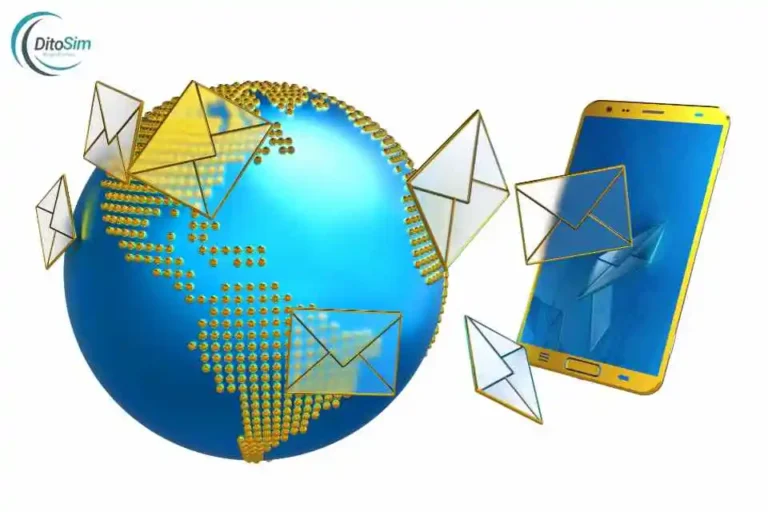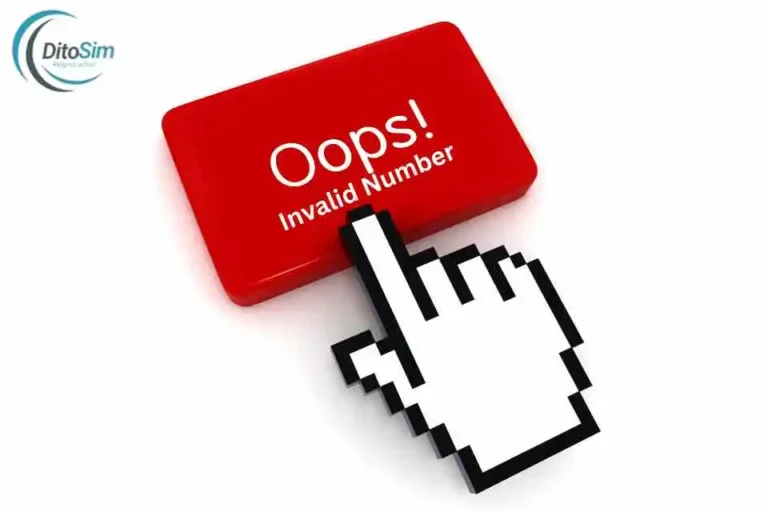How To Use esim Dito Philippines : A comprehensive Guide
Many people feel confused when using a DITO eSIM for the first time. They might not know if their phone works with eSIM, have problems scanning the QR code, or worry about losing their signal.
But don’t worry! To use a DITO eSIM, check if your phone supports eSIM, get the eSIM from the DITO app or website, and scan the QR code to activate it. Our guide will make everything simple and easy to follow. This method is quick, and you don’t need a physical SIM card anymore.
What is Esim Dito
A DITO eSIM is a digital version of a SIM card that is built directly into your phone. Unlike a regular SIM card, you don’t need to insert anything into your phone. With a DITO eSIM, you can activate your mobile plan by scanning a QR code provided by DITO. This makes it easier to connect to the DITO network without using a physical SIM card. It works only on phones that support eSIM
Benefits of Using DITO eSIM
These benefits make it simple, fast, and better for the environment
- No Need for a Physical SIM: You don’t need a plastic SIM card.
- Easy Setup: Scan a QR code to activate.
- Use Two Numbers on One Phone: Have two phone numbers on one device.
- Switch Networks Easily: Change networks without swapping SIM cards.
- Eco-Friendly: No plastic SIM cards mean less waste.
- Saves Time: No need to wait for a SIM card delivery.
Requirements to Use DITO eSIM
These things are required to activate and use DITO eSIM on your phone.
- Compatible Phone: Your phone must support eSIM. Check in your phone’s settings if eSIM is listed.
- DITO App: You need to download and install the DITO app from Google Play or Apple App Store.
- Internet Connection: You need Wi-Fi or mobile data to activate the eSIM.
- QR Code: Get the eSIM QR code from DITO’s app or website.
- Valid ID: You may need an ID for SIM registration as required by Philippine law.
How to Use eSIM Dito in the Philippines
These simple steps help you activate and use your DITO eSIM without any problems
1. Check Device Compatibility
- Open your phone’s Settings.
- Tap Mobile Data or Cellular.
- Look for an option called Add eSIM.
- If you see it, your phone supports eSIM.
- Popular phones that support eSIM include iPhone XS, XR, iPhone 11 or newer, and some Samsung and Google Pixel phones.
2. Download the DITO App
- Open the Google Play Store (for Android) or Apple App Store (for iPhones).
- Type DITO app in the search bar.
- Tap Download or Install.
- Wait for the app to finish installing on your phone.
3. Log in to Your DITO Account
- Open the DITO app on your phone.
- If you have a DITO account, log in with your mobile number and password.
- If you do not have an account, tap Create Account.
- Enter your phone number and other details to make a new account.
4. Request eSIM Activation
- Open the DITO app and log in to your account.
- Look for an option to Request eSIM.
- Follow the instructions to get your eSIM.
- You will be given a QR code for activation.
- Save or take a screenshot of the QR code.
5. Scan the QR Code
- Open your phone’s Settings.
- Tap Mobile Data or Cellular.
- Select Add eSIM.
- Use your phone’s camera to scan the QR code from the DITO app.
- Make sure the QR code is clear and in good lighting.
- If it doesn’t scan, restart your phone and try again.
6. Activate eSIM on Your Phone
- After scanning the QR code, follow the instructions that appear on your screen.
- For iPhones, tap Add Cellular Plan and wait for activation.
- For Android phones, follow the instructions that appear after scanning.
- Wait for the eSIM to activate. This may take a few minutes.
7. Test the eSIM
- Make a call to any number to check if it works.
- Send a text message to ensure SMS works.
- Use mobile data to check if the internet is working.
- If there is an issue, restart your phone and try again.
Troubleshooting Common Problems with DITO eSIM
These troubleshooting tips solve most DITO eSIM problems. If the issue continues, it’s best to contact DITO support for help.
1. QR Code Not Scanning
- Problem: Your phone can’t read the QR code.
- Solution:
- Make sure the QR code is clear and not blurry.
- Check if your phone’s camera is clean.
- Try scanning in a place with good lighting.
- Restart your phone and try again.
- If it still doesn’t work, contact DITO support for a new QR code.
2. eSIM Not Working After Activation
- Problem: Your eSIM is active but calls, texts, or data don’t work.
- Solution:
- Restart your phone to refresh the connection.
- Check if Mobile Data is turned on in Settings.
- Ensure Airplane Mode is off.
- Go to Settings > Mobile Data and check if DITO is selected as the network.
- If the problem continues, contact DITO customer support.
3. Phone Doesn’t Support eSIM
- Problem: Your phone doesn’t have an option to add an eSIM.
- Solution:
- Check if your phone supports eSIM. Phones like iPhone XS, XR, iPhone 11 or newer, and Samsung Galaxy S20 or newer support eSIM.
- Go to Settings > Mobile Data and check if “Add eSIM” is available.
- If your phone does not support eSIM, you may need to use a physical SIM.
4. No Internet Connection After eSIM Activation
- Problem: Calls and SMS work, but the internet does not.
- Solution:
- Check if Mobile Data is on.
- Go to Settings > Mobile Data and make sure DITO is the active network.
- Restart your phone.
- Check if you have enough load or data balance in your DITO account.
- If the issue continues, contact DITO support for help.
5. Can’t Receive Calls or Texts
- Problem: You cannot receive calls or SMS messages.
- Solution:
- Restart your phone.
- Go to Settings > Mobile Data and make sure DITO is selected as the default SIM for calls and texts.
- Check if you have enough load or data balance.
- Check if your phone has good signal coverage.
- If nothing works, contact DITO support for help.
6. Activation Taking Too Long
- Problem: Activation of the eSIM is taking too long.
- Solution:
- Wait for 10-15 minutes after scanning the QR code.
- Restart your phone to refresh the activation process.
- If activation takes more than an hour, contact DITO customer support.
7. eSIM Disappeared After Phone Reset
- Problem: Your eSIM is missing after a phone reset or update.
- Solution:
- Re-scan the QR code to reactivate the eSIM.
- If you no longer have the QR code, log in to the DITO app to request a new one.
- If you can’t find the QR code, contact DITO support.
8. Airplane Mode Issues
- Problem: eSIM does not work after turning off Airplane Mode.
- Solution:
- Turn Airplane Mode off and wait 30 seconds.
- Restart your phone.
- Check if Mobile Data is on.
- If it still doesn’t work, check Settings > Mobile Data and select DITO as the active network.
9. Issues With DITO App
- Problem: The DITO app is not working properly.
- Solution:
- Make sure you have a stable Wi-Fi or mobile data connection.
- Update the DITO app to the latest version.
- Restart your phone.
- If the app continues to have issues, uninstall and reinstall it.
10. SIM Registration Issue
- Problem: Unable to complete the DITO SIM registration.
- Solution:
- Make sure you have a valid ID ready for registration.
- Ensure that the photo of the ID is clear and readable.
- Check your internet connection during the registration process.
- If there are still issues, contact DITO support for help.
Dito sSim Vs Dito Physical Sim
| Feature | DITO eSIM | DITO Physical SIM |
| Type | Digital SIM (No physical card) | Physical SIM card (Plastic chip) |
| Activation | Uses a QR code for activation | Insert the SIM into phone slot |
| Device Support | Works on phones that support eSIM | Works on most mobile phones |
| Setup Time | Quick and easy (No waiting for delivery) | Requires inserting the SIM into the phone |
| SIM Card Slot Needed | No slot needed | Requires a SIM card slot |
| Switching Devices | Re-scan QR code for new phone | Remove SIM and place it in new phone |
| Multiple Numbers | Supports multiple numbers on one phone | Limited to one number per SIM |
| Replacement Process | Re-scan QR code (No physical replacement) | Need to request a new SIM from DITO |
| Portability | Can switch to a new phone easily | Needs to physically remove and reinsert SIM |
| Environmental Impact | Eco-friendly (No plastic waste) | Uses plastic, contributes to waste |
| Physical Damage Risk | No physical damage possible | Can break, bend, or be lost |
| Cost | May have a small activation fee | Usually free or included with plan |
| Data Usage | Same as physical SIM (No difference) | Same as eSIM (No difference) |
| Network Features | Full DITO network access | Full DITO network access |
| Loss or Theft | Re-scan QR code on new device | Need to request a new physical SIM |
| Usage While Traveling | Can use eSIM profiles for other networks | Need to swap physical SIMs |
| Availability | Requires eSIM-compatible phone | Works on most phones with a SIM slot |
Pro Tips for a Smooth DITO eSIM Activation
Check Your Phone
- Make sure your phone supports eSIM.
- Phones like iPhone XR, iPhone 11, and Samsung S20 support eSIM.
Update Your Phone
- Update your phone’s software to the latest version.
- This helps avoid problems during activation.
Use Strong Internet
- Connect to a strong Wi-Fi network.
- Avoid public Wi-Fi to keep your details safe.
Download the DITO App
- Install the DITO app from the Google Play Store or Apple App Store.
- This app helps you activate your eSIM.
Get the QR Code Ready
- Save or screenshot the eSIM QR code.
- This code is needed to activate your eSIM.
Scan the QR Code Properly
- Go to Settings > Mobile Data > Add eSIM.
- Use your phone camera to scan the QR code.
- Make sure the QR code is clear and the lighting is good.
Restart Your Phone
- After activation, restart your phone.
- This helps the phone recognize the eSIM.
Don’t Rush
- Follow the steps slowly and carefully.
- Rushing can cause mistakes like scanning the QR code incorrectly.
Contact Support if Needed
- If you have any problems, contact DITO support.
- They can help with QR code errors, activation issues, and phone setup.
Don’t Share Your QR Code
- Keep your eSIM QR code private.
- Don’t share it with anyone to avoid security issues.
Follow these tips to make sure your DITO eSIM works smoothly.
Final Thoughts
DITO eSIM makes it easy to use mobile services without a physical SIM card. It works on new phones that support eSIM. Users can switch phones without moving a SIM card. The registration process is the same as a physical SIM. You can register, activate, and load your eSIM using the DITO app. This makes it simple and fast to get started. DITO eSIM also reduces plastic waste, making it a smart and eco-friendly choice.