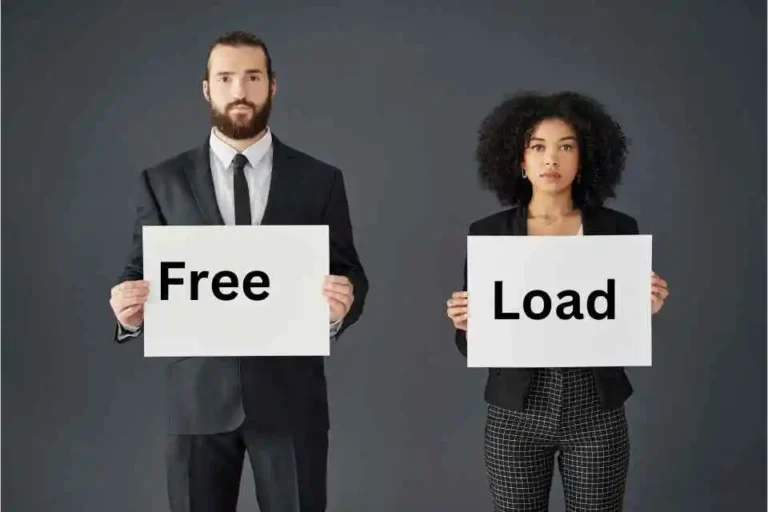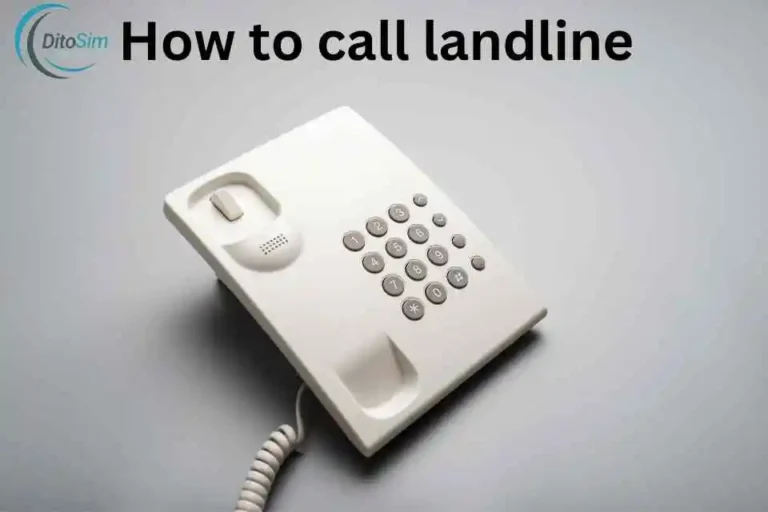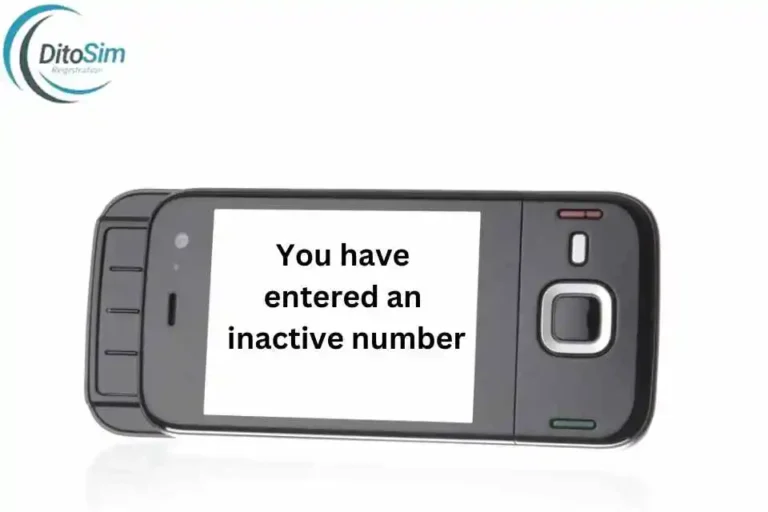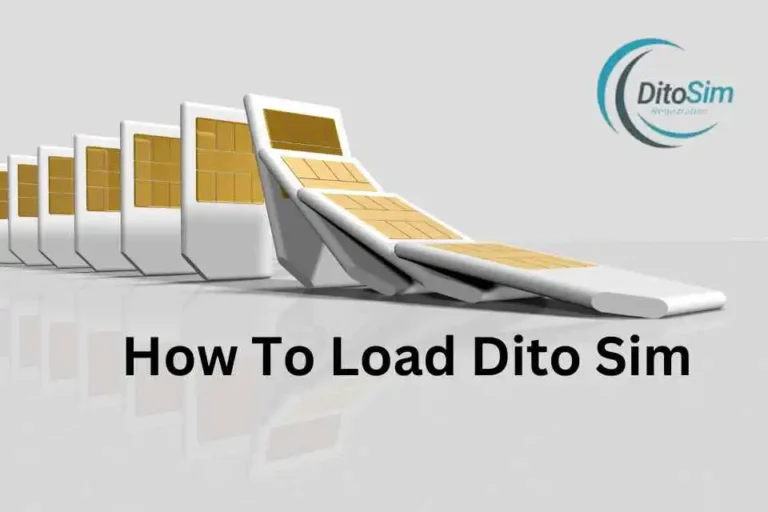Why My Dito Sim Is Not Working- Quick & Easy Troubleshooting
Many people feel upset when their DITO SIM stops working. Problems like no signal, slow internet, or call issues can be frustrating. But don’t worry — if you follow this guide, you can fix it step-by-step. A DITO SIM might not work because of network problems, no load, wrong SIM placement, or phone issues.
Sometimes, the phone may not read the SIM, or the signal could be weak. To fix this, check if the SIM is inserted correctly, restart your phone, or ensure you have enough load. If it still doesn’t work, call DITO support for help.
Common Reasons Why DITO SIM Is Not Working
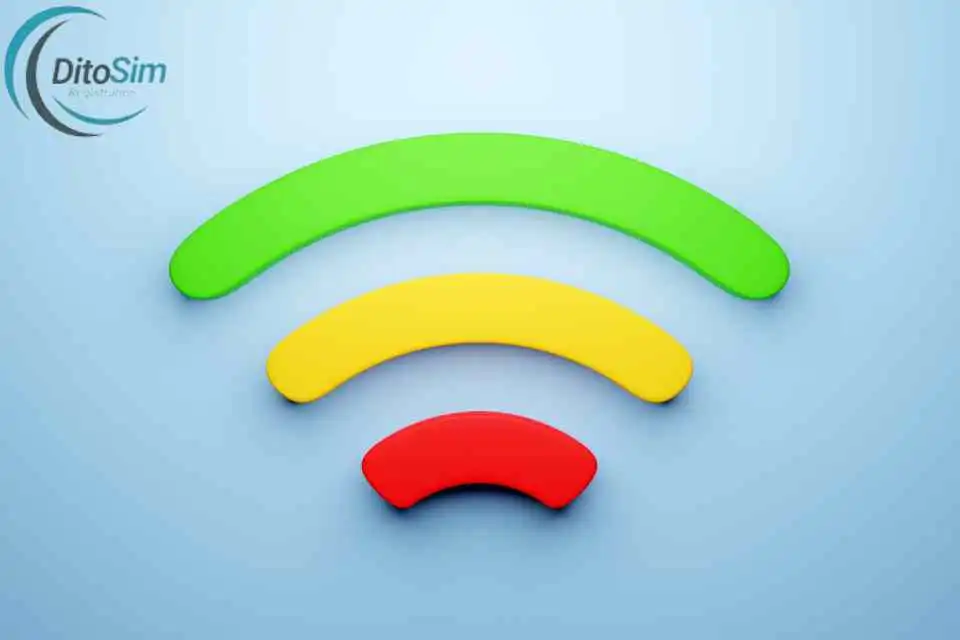
1: No Signal or Weak Signal
Your phone may show “No Signal” if the DITO network is weak in your area. This can happen if there is no network coverage or if DITO is fixing the network.
2: SIM Card Not Inserted Properly
If the SIM card is not placed correctly, your phone may show “No SIM”. To fix it, turn off your phone, remove the SIM, and put it back properly.
3: Airplane Mode is On
If the Airplane Mode is on, you will lose the signal. Check your phone’s Settings or pull down the quick menu to see if Airplane Mode is on. Turn it off to get your signal back.
4: No Load or Data Expired
If you have no load or expired data, your SIM will not work for calls, texts, or mobile data. Check your balance in the DITO app and load your SIM if needed.
5: Outdated Phone Software
If your phone software is old, it may not work well with the DITO SIM. Check your phone’s settings for a software update and install it if there is an update.
6: Network Maintenance or Outage
Sometimes, DITO may do network upgrades or maintenance. This can cause no signal or slow internet. You can check for updates on the DITO website or ask DITO support.
7: Broken or Damaged SIM Card
If the SIM card is bent, scratched, or damaged, it will not work. Look at your SIM card for any signs of damage. If it’s broken, ask DITO support for a new SIM.
8: Data Not Turned On
If mobile data is off, the internet will not work. Go to Settings > Mobile Data and turn on the mobile data switch.
8: SIM Not Activated
If you just bought a new DITO SIM, you must activate it using the DITO app. If you skip this step, the SIM will not work. Open the DITO app and follow the activation steps.
9: Phone Locked to Another Network
If your phone is locked to another network, it will not work with a DITO SIM. You will need to unlock your phone by contacting your previous network provider.
10: eSIM Problems
If you are using a DITO eSIM, you may have problems if the QR code is not scanned properly. Check if the QR code is clear, and scan it again in your phone’s Settings > Mobile Data > Add eSIM.
11: Wrong APN Settings
If the APN settings are incorrect, the internet will not work. Go to Settings > Mobile Data > APN and make sure it matches the correct DITO settings.
12: Expired or Blocked SIM
If you do not use your DITO SIM for a long time, it might be deactivated. Check if your SIM is still active using the DITO app or call DITO support.
13: Phone Not Compatible with DITO
Some old phones do not work with the DITO network. Phones like the iPhone XR, iPhone 11, Samsung S20, and newer models work with DITO. If your phone is too old, it may not work.
14: Network Settings Problem
If your network settings are not correct, it may cause issues. You can reset the network settings. Go to Settings > General > Reset > Reset Network Settings to fix this.
If your DITO SIM is still not working after trying these steps, you can contact DITO support for help.
Troubleshooting Steps for DITO SIM Issues
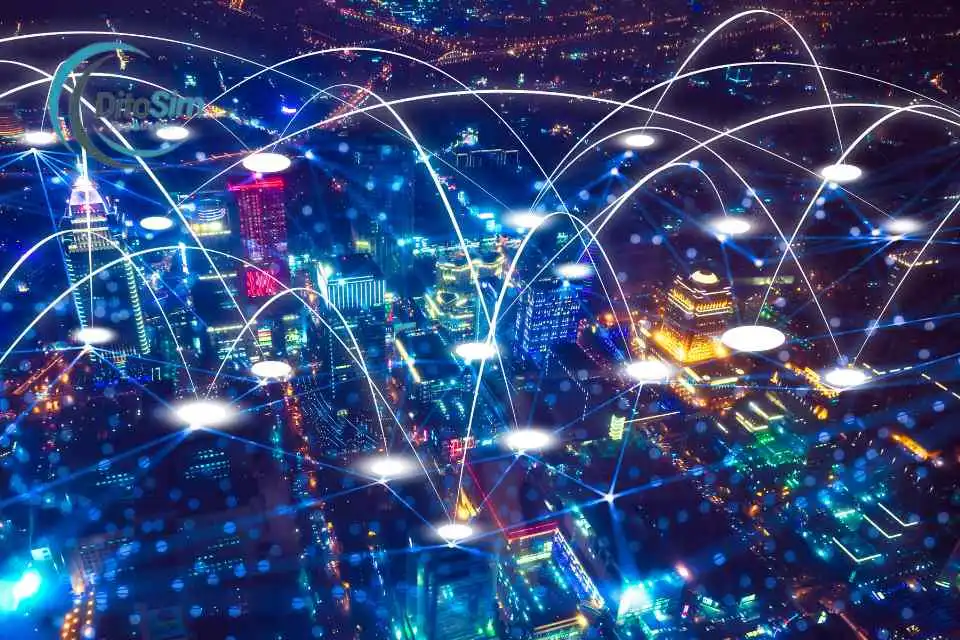
These steps will help you find and fix common issues with your DITO SIM. If your SIM is not registered, make sure to register it as soon as possible to avoid issues.
1: Check Signal Strength
- Make sure your area has DITO network coverage.
- Move to an open space to improve signal reception.
2: Verify SIM Card Placement
- Turn off your phone.
- Remove the SIM card.
- Reinsert it securely.
- Turn the phone back on.
3: Check If SIM is Registered
- Open the DITO app.
- Check if your SIM is registered under SIM Registration.
- If not, complete the registration process by uploading your ID and filling in the required details.
4: Disable Airplane Mode
- Go to your phone’s Settings.
- Make sure the Airplane Mode is turned off.
5: Check Account Balance
- Open the DITO app.
- Check your load balance and data status.
- Top-up your SIM if you have no load or data.
6: Update Phone Software
- Go to your phone’s Settings.
- Check for software updates.
- Download and install any available updates.
7: Reset Network Settings
- Go to your phone’s Settings.
- Select General > Reset > Reset Network Settings.
- Confirm the reset (Note: This will delete saved Wi-Fi networks).
8: Configure APN Settings
- Go to Mobile Networks in your Settings.
- Select Access Point Names (APN).
- Make sure the APN is set to internet.dito.ph.
9: Enable VoLTE
- Go to your phone’s Mobile Networks in Settings.
- Enable VoLTE or HD Calling.
- Not all phones support VoLTE, so check if your phone supports it.
10: Test SIM in Another Device
- Insert your DITO SIM into another compatible phone.
- If the SIM works, the problem may be with your phone.
11:Contact DITO Support
- If the problem still happens, contact DITO support for help.
- They can guide you through the troubleshooting process.
Pro Tips for Smooth Use of DITO SIM

These pro tips will help you get the best use of your DITO SIM. Follow these simple steps to avoid issues like no signal, no calls, or slow data.
1: Check Phone Compatibility
- Make sure your phone works with the DITO SIM.
- Phones like the iPhone XR, iPhone 11, Samsung S20, and newer models support DITO.
2: Insert SIM Properly
- Turn off your phone before inserting the SIM.
- Insert the DITO SIM into the correct slot.
- Turn your phone on and check if it reads the SIM.
3: Enable VoLTE
- Go to Settings > Mobile Networks.
- Turn on VoLTE to make clear calls.
- If you don’t see this option, check if your phone supports VoLTE.
4: Set APN for Mobile Data
- Go to Settings > Mobile Networks > APN.
- Set APN to internet.dito.ph.
- Save the settings and restart your phone.
5: Keep Phone Updated
- Check for phone software updates regularly.
- Updates help avoid bugs and support better network connections.
6: Load Your SIM Regularly
- Make sure your SIM has enough load to make calls, send texts, or use mobile data.
- Load it using the DITO app or at stores like 7-Eleven.
7: Check Network Coverage
- DITO may have limited coverage in some areas.
- Check DITO’s coverage map to know if your area has a strong signal.
8: Turn Off Airplane Mode
- Make sure the Airplane Mode is turned off.
- If it’s on, your phone won’t connect to the network.
9: Restart Your Phone
- If your SIM isn’t working, restart your phone.
- Restarting fixes small phone errors that block the network.
10: Use the DITO App
- Use the DITO app to check your load, data, and offers.
- You can also register your SIM and get support through the app.
11: Register Your SIM
- Make sure your DITO SIM is registered.
- Unregistered SIMs may get blocked.
- Register it in the DITO app by submitting your ID and personal details.
12: Contact DITO Support
- If you can’t fix an issue, contact DITO support for help.
- You can chat with support using the DITO app or call the DITO hotline.
Final Thoughts
A DITO SIM may stop working due to no signal, incorrect SIM placement, or expired load. It can also happen if the phone is on Airplane Mode, the phone software is outdated, or the network is under maintenance. If your phone shows “No SIM” or “No Service”, first check if the SIM is inserted correctly and restart your phone. Make sure your phone supports DITO SIM and that the SIM is registered. You can also check the DITO app for load balance or data status. If none of these solutions work, contact DITO support for help.